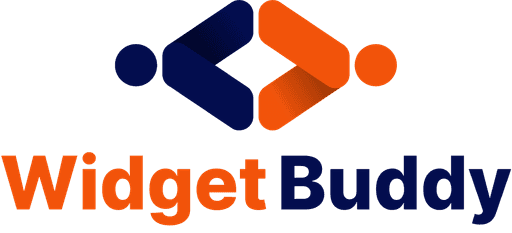Tutorial
How to Add a Mail Catcher Popup to Your Wix Site with WidgetBuddy
Capturing email addresses is crucial for building your mailing list and engaging with your audience. One of the most effective ways to do this is by adding a mail catcher popup to your website. In this tutorial, we’ll show you how to easily add a mail catcher popup to your Wix site using WidgetBuddy.
Step 1: Sign Up for WidgetBuddy
Go to WidgetBuddy's website and sign up for a free account if you haven’t already.
Once you’ve signed up, log in to your WidgetBuddy account.
Step 2: Create Your Mail Catcher Popup
After logging in, navigate to the dashboard and select the Mail Catcher Popup Widget.
Customize your popup by choosing the text, colors, fonts, and styles that match your website’s branding. Set the behavior triggers such as time on page, exit intent, or scrolling percentage.
Add any forms or fields you need to capture email addresses and other information.
Once you’re satisfied with the design and settings, click on Save and Generate Code.
Step 3: Copy the WidgetBuddy Code
WidgetBuddy will generate a code snippet for your customized mail catcher popup.
Copy the provided code snippet to your clipboard.
Step 4: Log In to Your Wix Account
Open a new tab and log in to your Wix account.
Select the website where you want to add the mail catcher popup and click on Edit Site.
Step 5: Add an HTML Embed Code to Your Wix Site
In the Wix Editor, click on the Add (+) button on the left-hand side menu.
Select Embed from the list, then choose Embed a Widget.
Drag the HTML Embed element to a global area of your site, such as the footer, so the popup can appear on all pages.
Step 6: Paste the WidgetBuddy Code
Click on the Enter Code button within the HTML Embed element.
Paste the WidgetBuddy code snippet you copied earlier into the code field.
Click on Apply to save the changes.
Step 7: Publish Your Wix Site
After adding the code, make sure to review the placement and settings to ensure the popup will function as desired.
Once you’re satisfied with the setup, click on Publish at the top right corner of the Wix Editor to make the changes live on your website.
Step 8: Verify the Mail Catcher Popup
Visit your published Wix website to ensure that the mail catcher popup appears correctly.
Check that the popup functions as expected, displaying your message and capturing email addresses as configured.
Conclusion
Adding a mail catcher popup to your Wix site with WidgetBuddy is an effective way to grow your email list and engage with visitors. By following these steps, you can quickly implement a customized popup to capture leads and drive conversions.
How to Add a Mail Catcher Popup to Your Wix Site with WidgetBuddy
Capturing email addresses is crucial for building your mailing list and engaging with your audience. One of the most effective ways to do this is by adding a mail catcher popup to your website. In this tutorial, we’ll show you how to easily add a mail catcher popup to your Wix site using WidgetBuddy.
Step 1: Sign Up for WidgetBuddy
Go to WidgetBuddy's website and sign up for a free account if you haven’t already.
Once you’ve signed up, log in to your WidgetBuddy account.
Step 2: Create Your Mail Catcher Popup
After logging in, navigate to the dashboard and select the Mail Catcher Popup Widget.
Customize your popup by choosing the text, colors, fonts, and styles that match your website’s branding. Set the behavior triggers such as time on page, exit intent, or scrolling percentage.
Add any forms or fields you need to capture email addresses and other information.
Once you’re satisfied with the design and settings, click on Save and Generate Code.
Step 3: Copy the WidgetBuddy Code
WidgetBuddy will generate a code snippet for your customized mail catcher popup.
Copy the provided code snippet to your clipboard.
Step 4: Log In to Your Wix Account
Open a new tab and log in to your Wix account.
Select the website where you want to add the mail catcher popup and click on Edit Site.
Step 5: Add an HTML Embed Code to Your Wix Site
In the Wix Editor, click on the Add (+) button on the left-hand side menu.
Select Embed from the list, then choose Embed a Widget.
Drag the HTML Embed element to a global area of your site, such as the footer, so the popup can appear on all pages.
Step 6: Paste the WidgetBuddy Code
Click on the Enter Code button within the HTML Embed element.
Paste the WidgetBuddy code snippet you copied earlier into the code field.
Click on Apply to save the changes.
Step 7: Publish Your Wix Site
After adding the code, make sure to review the placement and settings to ensure the popup will function as desired.
Once you’re satisfied with the setup, click on Publish at the top right corner of the Wix Editor to make the changes live on your website.
Step 8: Verify the Mail Catcher Popup
Visit your published Wix website to ensure that the mail catcher popup appears correctly.
Check that the popup functions as expected, displaying your message and capturing email addresses as configured.
Conclusion
Adding a mail catcher popup to your Wix site with WidgetBuddy is an effective way to grow your email list and engage with visitors. By following these steps, you can quickly implement a customized popup to capture leads and drive conversions.
How to Add a Mail Catcher Popup to Your Wix Site with WidgetBuddy
Capturing email addresses is crucial for building your mailing list and engaging with your audience. One of the most effective ways to do this is by adding a mail catcher popup to your website. In this tutorial, we’ll show you how to easily add a mail catcher popup to your Wix site using WidgetBuddy.
Step 1: Sign Up for WidgetBuddy
Go to WidgetBuddy's website and sign up for a free account if you haven’t already.
Once you’ve signed up, log in to your WidgetBuddy account.
Step 2: Create Your Mail Catcher Popup
After logging in, navigate to the dashboard and select the Mail Catcher Popup Widget.
Customize your popup by choosing the text, colors, fonts, and styles that match your website’s branding. Set the behavior triggers such as time on page, exit intent, or scrolling percentage.
Add any forms or fields you need to capture email addresses and other information.
Once you’re satisfied with the design and settings, click on Save and Generate Code.
Step 3: Copy the WidgetBuddy Code
WidgetBuddy will generate a code snippet for your customized mail catcher popup.
Copy the provided code snippet to your clipboard.
Step 4: Log In to Your Wix Account
Open a new tab and log in to your Wix account.
Select the website where you want to add the mail catcher popup and click on Edit Site.
Step 5: Add an HTML Embed Code to Your Wix Site
In the Wix Editor, click on the Add (+) button on the left-hand side menu.
Select Embed from the list, then choose Embed a Widget.
Drag the HTML Embed element to a global area of your site, such as the footer, so the popup can appear on all pages.
Step 6: Paste the WidgetBuddy Code
Click on the Enter Code button within the HTML Embed element.
Paste the WidgetBuddy code snippet you copied earlier into the code field.
Click on Apply to save the changes.
Step 7: Publish Your Wix Site
After adding the code, make sure to review the placement and settings to ensure the popup will function as desired.
Once you’re satisfied with the setup, click on Publish at the top right corner of the Wix Editor to make the changes live on your website.
Step 8: Verify the Mail Catcher Popup
Visit your published Wix website to ensure that the mail catcher popup appears correctly.
Check that the popup functions as expected, displaying your message and capturing email addresses as configured.
Conclusion
Adding a mail catcher popup to your Wix site with WidgetBuddy is an effective way to grow your email list and engage with visitors. By following these steps, you can quickly implement a customized popup to capture leads and drive conversions.
How to Add a Mail Catcher Popup to Your Wix Site with WidgetBuddy
Capturing email addresses is crucial for building your mailing list and engaging with your audience. One of the most effective ways to do this is by adding a mail catcher popup to your website. In this tutorial, we’ll show you how to easily add a mail catcher popup to your Wix site using WidgetBuddy.
Step 1: Sign Up for WidgetBuddy
Go to WidgetBuddy's website and sign up for a free account if you haven’t already.
Once you’ve signed up, log in to your WidgetBuddy account.
Step 2: Create Your Mail Catcher Popup
After logging in, navigate to the dashboard and select the Mail Catcher Popup Widget.
Customize your popup by choosing the text, colors, fonts, and styles that match your website’s branding. Set the behavior triggers such as time on page, exit intent, or scrolling percentage.
Add any forms or fields you need to capture email addresses and other information.
Once you’re satisfied with the design and settings, click on Save and Generate Code.
Step 3: Copy the WidgetBuddy Code
WidgetBuddy will generate a code snippet for your customized mail catcher popup.
Copy the provided code snippet to your clipboard.
Step 4: Log In to Your Wix Account
Open a new tab and log in to your Wix account.
Select the website where you want to add the mail catcher popup and click on Edit Site.
Step 5: Add an HTML Embed Code to Your Wix Site
In the Wix Editor, click on the Add (+) button on the left-hand side menu.
Select Embed from the list, then choose Embed a Widget.
Drag the HTML Embed element to a global area of your site, such as the footer, so the popup can appear on all pages.
Step 6: Paste the WidgetBuddy Code
Click on the Enter Code button within the HTML Embed element.
Paste the WidgetBuddy code snippet you copied earlier into the code field.
Click on Apply to save the changes.
Step 7: Publish Your Wix Site
After adding the code, make sure to review the placement and settings to ensure the popup will function as desired.
Once you’re satisfied with the setup, click on Publish at the top right corner of the Wix Editor to make the changes live on your website.
Step 8: Verify the Mail Catcher Popup
Visit your published Wix website to ensure that the mail catcher popup appears correctly.
Check that the popup functions as expected, displaying your message and capturing email addresses as configured.
Conclusion
Adding a mail catcher popup to your Wix site with WidgetBuddy is an effective way to grow your email list and engage with visitors. By following these steps, you can quickly implement a customized popup to capture leads and drive conversions.
BOOST YOUR SITE NOW
Install the WidgetBuddy widgets on your site within 1 minute.
BOOST YOUR SITE NOW
Install the WidgetBuddy widgets on your site within 1 minute.
BOOST YOUR SITE NOW
Install the WidgetBuddy widgets on your site within 1 minute.
BOOST YOUR SITE NOW
Install the WidgetBuddy widgets on your site within 1 minute.
© Copyright 2024, All Rights Reserved by WidgetBuddy